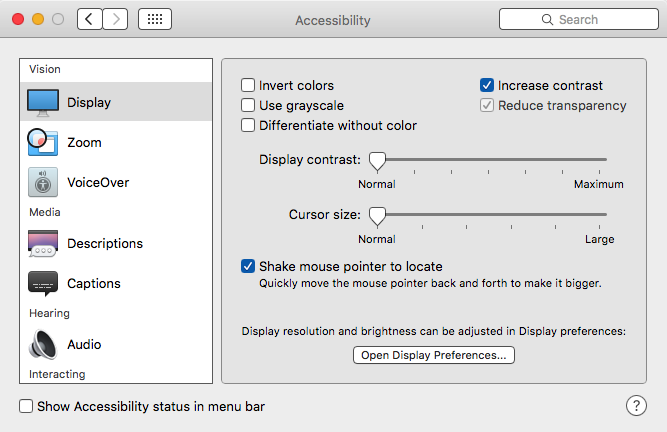The default video settings for Apple computers are intended to result in an elegant visual presentation.
The default video settings for Apple computers are intended to result in an elegant visual presentation.
Transparency and a range of smooth grayscale graphics are designed to enhance the user experience.
However, these features use more power and can slow down your computer.
To change the contrast and transparency settings, go to System Preferences and choose Accessibility. Then enable Reduce Transparency and Increase Contrast.
- Transparency. The transparency feature uses significant video processing power. This can slow down the computer and use more power.
- Contrast. When you increased contrast, needed icons and critical visual elements stand out more. This makes it possible to reduce your display brightness slightly without losing visual clarity.
Instructions
See the steps below to make the adjustments.
STEP #1 – System Preferences

STEP #2 – Accessibility

STEP #3 – Reduce Transparency & Increase Contrast