Summary
If you If you update to Apple Max OSX 10.10 Yosemite, and you’re using Google Chrome, SPSS, Creative Suite CS4 applications, or other Java dependent software, you may get a message similar to the one below stating that you need to install Java Runtime Environment.

You can read this entire page to familiarize yourself with the options available to you and what their impact is. Or, you can begin at the top with the latest information and solutions.
Update 30 August 2017
After three years working with various scenarios, a pattern of success is emerging. Today, on a computer running OS X 10.11 El Capitan, the above error message was appearing when trying to run SPSS. After installing Java SE 6 Runtime, SPSS ran without a problem. So, that simple installation seemed to resolve the problem and may work to resolve the issue for other software and other versions of OS X. You can get the Java SE 6 Runtime installation file here.
Update: 23 April 2015 – Java for OS X 2014-001
For months, if you tried to run the Deltawalker file comparison software, a message like the one above would appear and it would fail to run. However, as of 23 April 2015, if you go to the Java for OS X 2014-001 page on Apple’s website, and click on the Download button, then install that Java update, it fixes the problem and then Deltawalker will run. Let’s hope this resolves other issues.
Update: 20 March 2015 – Java Version 8 Update 40
As of 20 March 2015, if you click More Info on the button shown above, you’ll be taken to a page on the Java website to install the latest Java update which is Version 8 Update 40. Follow the instructions to download and install the Java update. If you’d like to download the file directly, click here. This update should resolve the problem described on this page below.
Revised 16 January 2015
This page was initially posted on October 18, 2014. After a few months, Apple and Sun/Java finally worked out the problems with these updates (described further down the page).
Here are the steps required to install the Java update that will eliminate the notification shown above.
- Click on the More Info button in the notification that appears on your screen (example below).

- On the resulting page (shown below) click the Agree and start Free Download button.

- Open the downloaded file if it doesn’t open automatically. You’ll see a window like the one below. Double-click on the icon as indicated to install Java 8 Update 25.pkg

- In the installation window, click the Continue button (as shown below).

- You’ll be asked for your computer user account username and password as shown below.

- You’ll probably be asked for the drive to install on, then the Installation Type window will appear as shown below. Click the Install button.

- The installation will begin and a progress window will appear as shown below.

- When the installation is completed, a window will appear as shown below.

- Your browser window should open to a page like the one below.

- When you click the Verify Java version button, you should see a confirmation message as shown below.
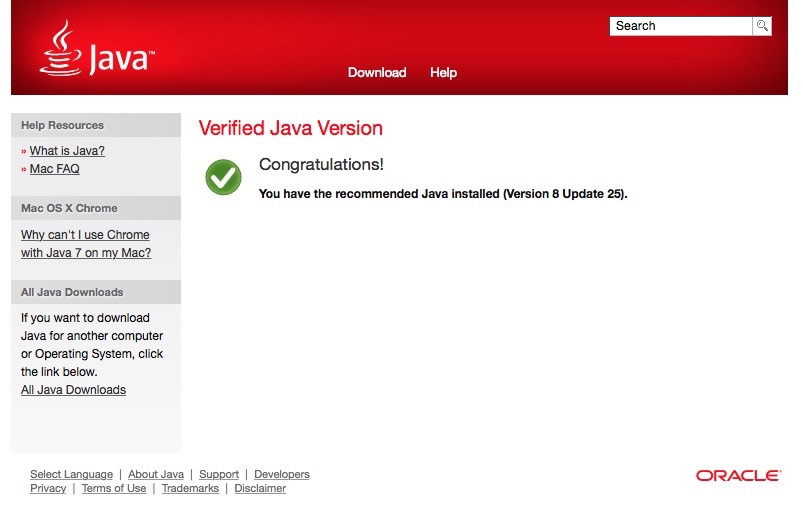
If There Are Problems
There had previously been problems with the installation of this Java update. If you have problems, the information found below may be helpful.
Java 6 from Apple
Apple has provided a version of Java 6 that installs properly on Yosemite. You can download and install that version. Click here to visit the download page on Apple’s website. It’c conceivable that some programs or websites might be looking for elements of Java 6 to confirm that Java is present. Even if you have newer versions of Java (such as 7 or 8) you may still get a message indicating you need Java if you don’t have 6 installed.
Safari Quick Fix
Follow these instructions for a quick fix to this issue:
- Begin with all programs closed. You may want to just restart your computer to ensure you begin fresh.
- Using the Yosemite Safari browser, visit the Java verify page here:
https://www.java.com/verify/ - This should cause Safari to invoke a launch of the Java update.

- Then, perhaps before you can press the Install Update button, another window will open to confirm the installation of the Java update. This is the dialog box to confirm the Java Detection you requested in step #2 above.

- Click Run. Then click Install Update in the other window. You may be prompted for your username and password.

- You will then see the series of dialog boxes shown below. Click the appropriate buttons to continue and then restart any programs that use Java.



This process will update Java for all Yosemite programs that are able to use the updated Java.
Google Chrome Shortcut
Apparently Google Chrome doesn’t work with Java 7 Update 71. The message below explains this, and it’s the page that shows up when you’re in Chrome and try to update Java. Click the image to enlarge.
You can install the untested 64-bit version of Google Chrome Version 39, then go directly to the correct download page and download Java 8 (jre-8u25-macosx-x64.dmg) or keep reading to learn more about the cumbersome process most people go through to get to the correct download page. However, if you install Java 8, the necessary Java 7 might not install because the installation will identify a newer version of Java.
The window below will likely show up if you try to download Java for Mac OS X. Click the image to enlarge.
If you click the “More Info…” button, you’ll be taken to a download page like the one shown below. Click the image below for a larger view.
When you click the download button, it will take you to a web page like the one shown below with the message, “You are running Mac OS X 10.10, which is currently an unsupported platform for Java 7. Starting with Java 8 Update 20 (8u20), download and install Java 8 from oracle.com. ” Click the image below for a larger view.
If you click the More information link, it takes you to the How do I install Java on Mac OS X 10.10 page. However, this isn’t the page you want, instead you should click on the Java 8 from oracle.com link. You’ll be taken to the Java SE Downloads page shown below that may not be easy to follow for most users. Click the image below for a larger view.
You’ll want to click the JRE Download button. This will take you to the Java SE Runtime Environment 8 Downloads page shown below. Click the image below for a larger view.
Click the white circle on the left of Accept License Agreement. From the list of available downloads, choose the one described as:
Mac OS X x64 …….. 56.76 MB ……. jre-8u25-macosx-x64.dmg
Double-click on the downloaded file and follow the on-screen instructions to install Java.
Compatibility Warning
Once you download Java 8 Update 25, you won’t be able to install Java 7 Update 71 (see message below). So, you may want to directly install Java 7 instead of Java 8, since some programs may look for 7 and not recognize 8 yet.
Global Impact
The maps below show recent visitors to this page who have been impacted by this issue. These are just our own page visitors, so you can imagine the thousands of people impacted by this issue.













Thank you!
Same Problem if you will try to install MATLAB ! Thank you very much:)