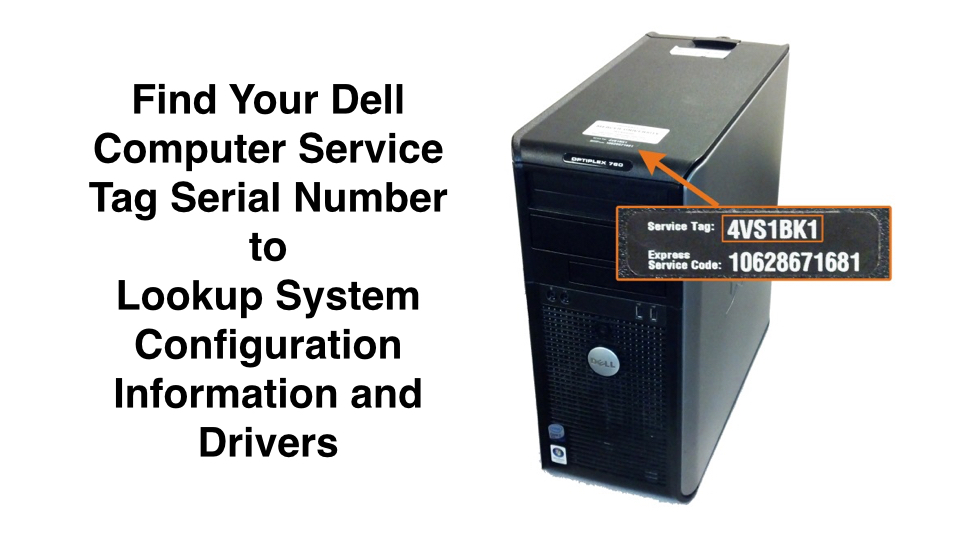This is a simple and useful process for obtaining your Dell computer service tag (serial number) and lookup your system configuration.
Obtain the Service Tag (Serial Number)
The Service Tag (serial number) should be printed on the bottom of your computer. If it is missing, scratched off, or not readable, there’s an automatic way to look it up.
With any computer purchased used on eBay, Craig’s List, from a pawn shop, or other source with unknown history, it’s possible that the Service Tag may be incorrect. If the system board (mother board) has been swapped out, you won’t know the Service Tag number for sure unless you run this process.
- From the Start Menu type CMD and press Enter.
- From the Command Prompt, type: wmic bios get serialnumber
- Press Enter
- The serial number should be displayed.
Lookup the System Configuration
On the Dell website, you can lookup the system configuration based on the computer serial number. A quick lookup will reveal the original system configuration. There’s also a utility on Dell’s website that will scan your system and give you the latest configuration information.
- Go to http://www.dell.com/support/
- Look for this text “Enter a Service Tag or Express Service Code” and enter your Service Tag there.
- Click Submit.
- On the resulting page there is a lot of information available by clicking on the various tabs and links.
__________
Note: Thanks to Makur for assisting with the above article.